Logging in to the application portal with a user account
If you do not have an intranet login for UCPH, we recommend that you log into the application portal with a self-registered user account.
Click here to read about how to create a user account. Once you have created an account, read below about how to log in.
Login as a self-registered user
When you have previously created a profile, and wish to log in with that profile again in the future, you simply go to the portal welcome page and click the button "Log in as self-registered user".
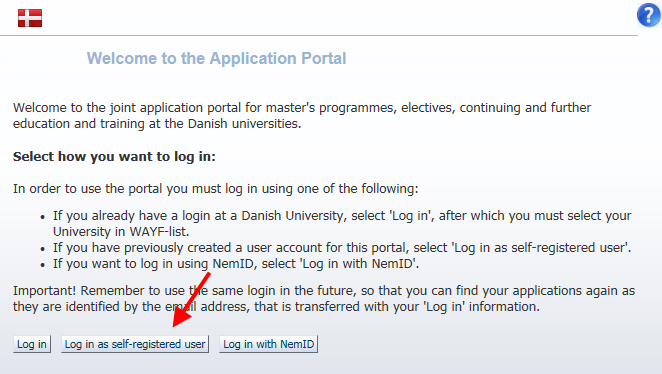
You will then be asked to enter your email address and the password you previously created.
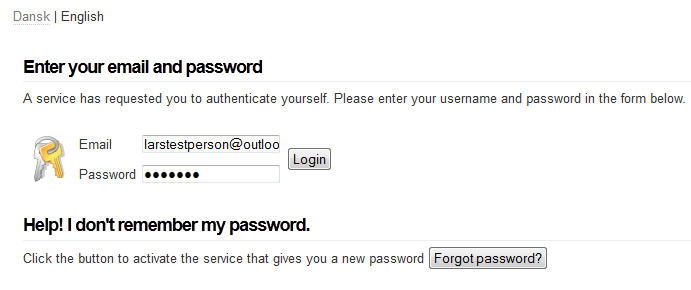
Once you click "Login", you will be asked to confirm and approve that the indicated information is being transferred about you from your profile information.
Most of this information should be understandable, but the field National ID number is a bit unusual. If you have not registered a Danish CPR on your account, then this is not a number that is related to your real personal details, but is a number that the application system has generated as an ID for your profile in the portal. As such, it is not a number that you need to verify, but is a technical system detail.
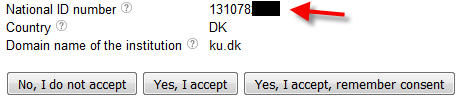
If you click "Yes, I accept", you will be shown this page again next time you log in. If you choose "Yes, I accept, remember consent", you will not be shown the information page again. You must accept the transfer to get access to the portal.
Once you have clicked that you accept the transfer, you will be taken to your personal start page of the online application portal.
Note! If you are having problems logging in with your user account, such as if the page asks you for a UCPH username instead of your email address, please read this page to see if you can resolve the issue.
